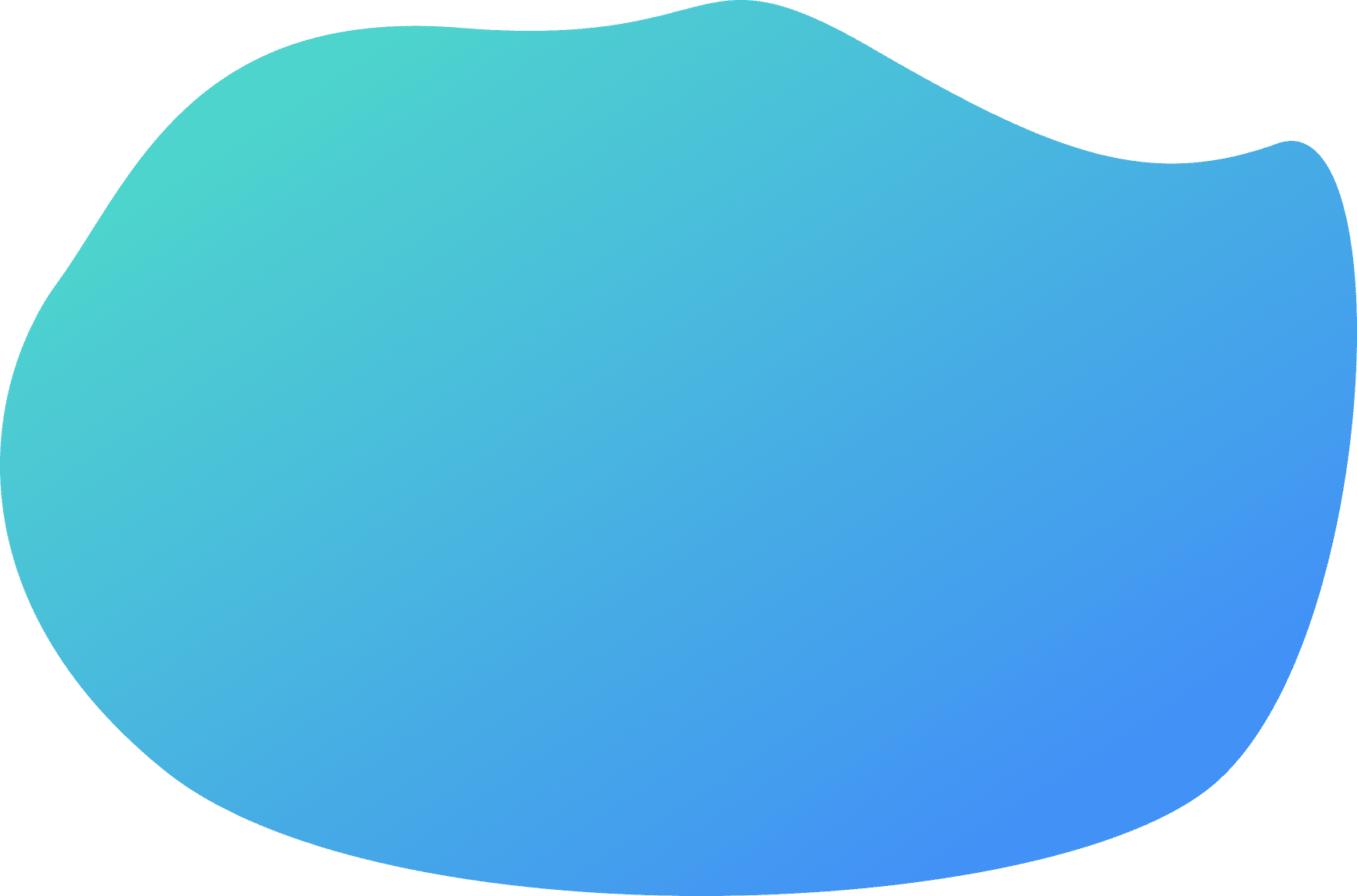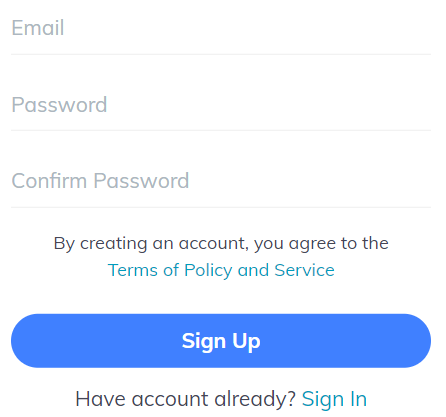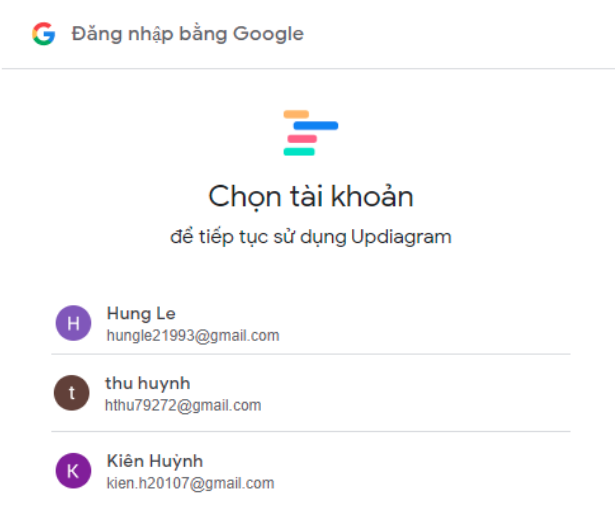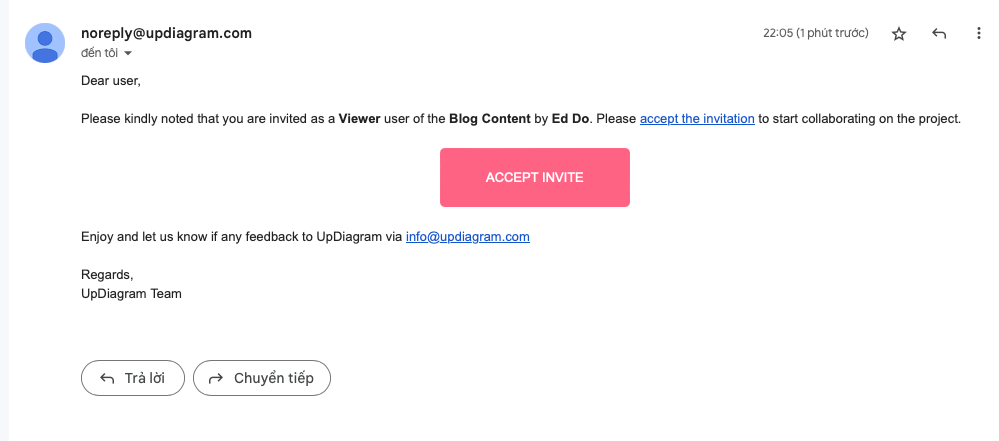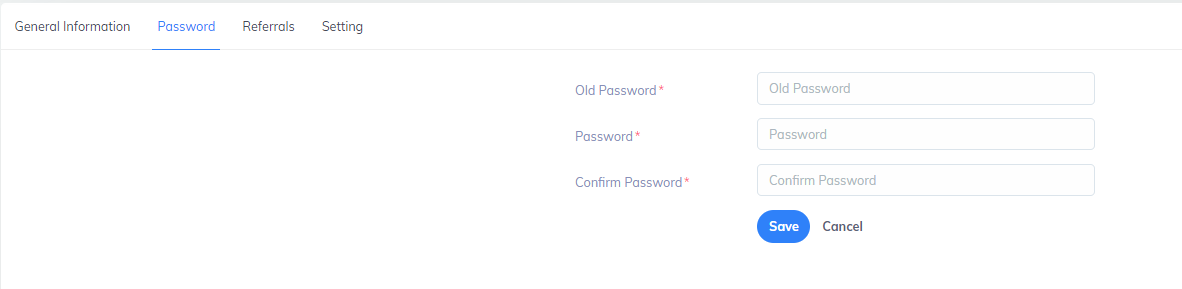UpDiagram offers free accounts that are associated with individual users, granting them access to shared projects and organizations for effective collaboration with other UpDiagram users.
Create an account
1. From the home page

To create an account for yourself, visit https://www.updiagram.com/ and click on the “Try for free” button.
If you choose to sign up:
- You can create a new account by providing your email address and setting up a unique password for UpDiagram.
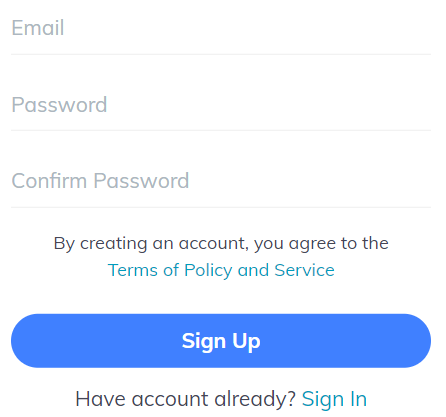
If you choose to sign up using your Google account
- UpDiagram will use the credentials for the Google account you are currently logged in to, or you may be asked to log in to your Google account. In this case, you won’t have a separate UpDiagram password, but you can create one anytime using the forgotten password process (described later in this article).
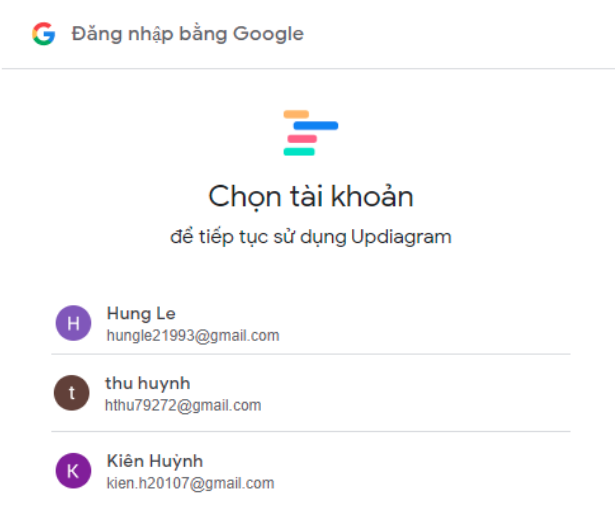
After successfully registering for an UpDiagram account, you will receive an email confirmation from UD, notifying you that your registration was successful.
2. From an invite
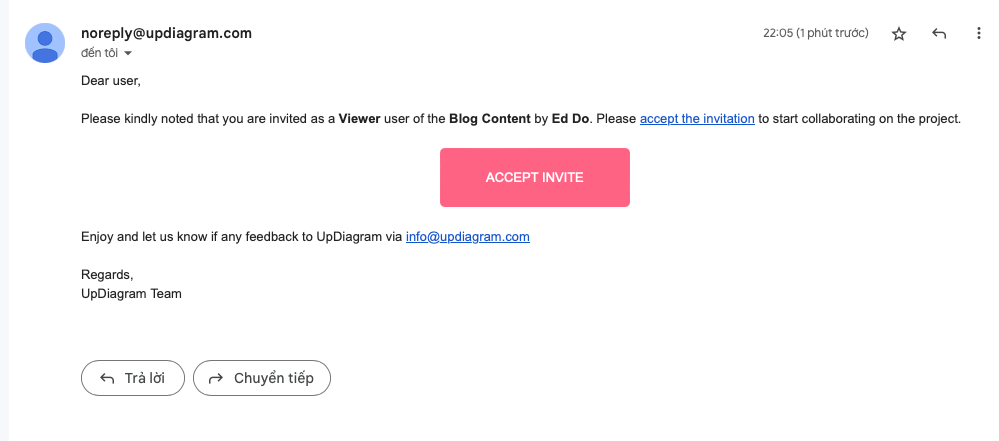
When you receive an invitation:
- Click the Accept Invite link or copy and paste the link provided below it.
- Repeat the registration steps as described above.
Log in
To access your UpDiagram account, go to https://www.updiagram.com/login and log in using your registered email address and password.
From the login page, you can log in by either:
- Click on the “Sign in as Google account” button if you’ve signed up using your Google account.
- Enter your registered email address and password for your UpDiagram account.
Log out
To log out of UpDiaram:
- Click My Profile
- Click Log out
Password reset
When you sign up for UpDiagram, you will create a unique password for your account. If you signed up using your Google account, you won’t have a separate UpDiagram password. However, you can create one using the “Forgot your password?”.
If you forget your password or want to change it for any reason, you can reset it directly from the UpDiagram login page.
1. From the login page:
- Click on the “Forgot your password?” link on the login page
- Check your email inbox for a message from UpDiagram that includes a link to reset your password.
- Click on the link provided in the email, which will take you to a page where you can enter a new password for your account.
- Once you’ve created a new password, you can use it to log in to your UpDiagram account.
2. From Profile
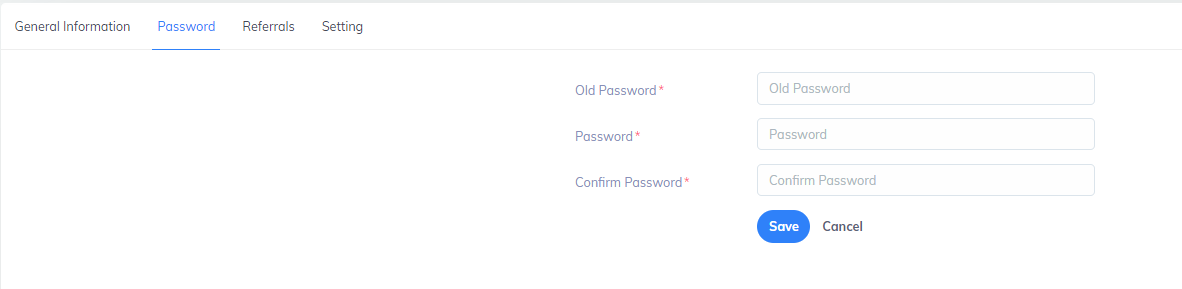
- Click on “Profile”
- Choose Password at main pane
- Set your new password then click on save